Install PNUT Downloader
PNUT is a multiplatform video downloader specifically designed to download videos from over 1,000 sources, including Facebook, Vimeo, YouTube, DailyMotion, Instagram, and other popular websites. The user-friendly and intuitive UI design helps users download, navigate, and locate their saved files. The minimalistic design occupies less storage, enabling lightning-fast processing speeds.
The tool allows you to convert video files to multiple formats. Additionally, it enables you to download multiple videos in the background without disrupting your routine activities. It downloads and converts complete YouTube playlists easily with a single click. The PNUT downloader is supported by extremely high-bandwidth dedicated servers that can handle 100 million active users without compromising download speed, ensuring seamless and blazing-fast downloads.
Instructions for software installation
- The process of setting up the software begins with downloading the pnut_setup.exe file from the official website. Navigate to https://pnutdownloader.com/ using Internet Explorer 9+, Chrome, Firefox 4+, Opera 11+, or Safari for smoother performance. Scroll down and click the "Download for Windows” button. A ‘pnut_setup.exe’ will start downloading. Windows Defender might pause the download and ask for permission, allow it to continue downloading.
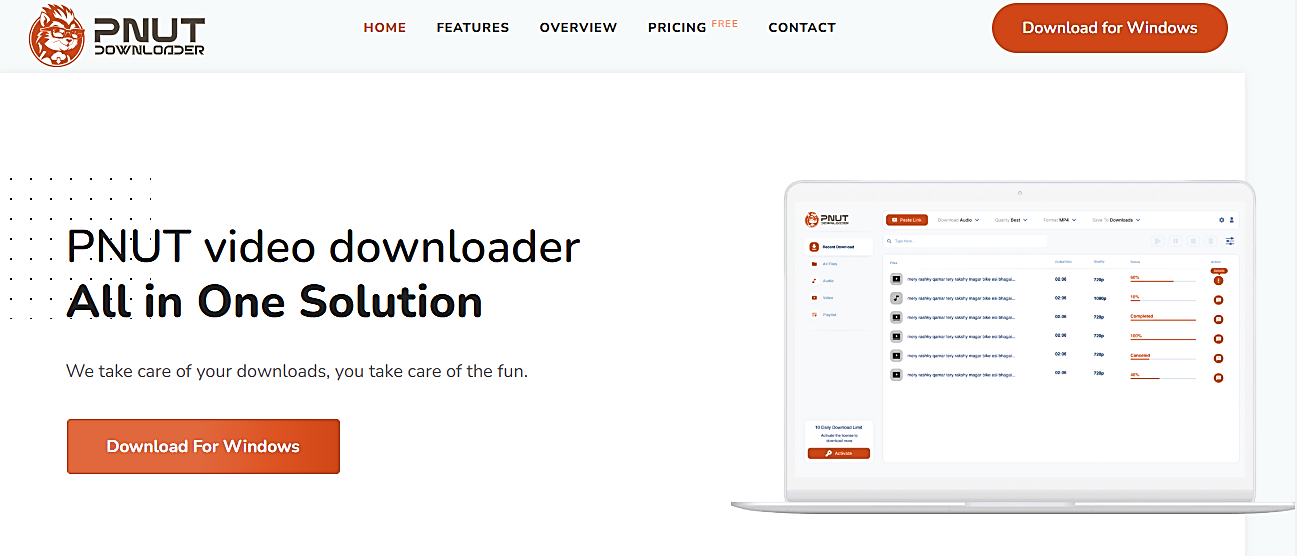
- Open the ‘pnut_setup.exe’ by double-clicking the file. Windows Defender pop up will appear to confirm the installation process as the product publisher is kept confidential. Allow this confirmation and the installation process will begin smoothly.
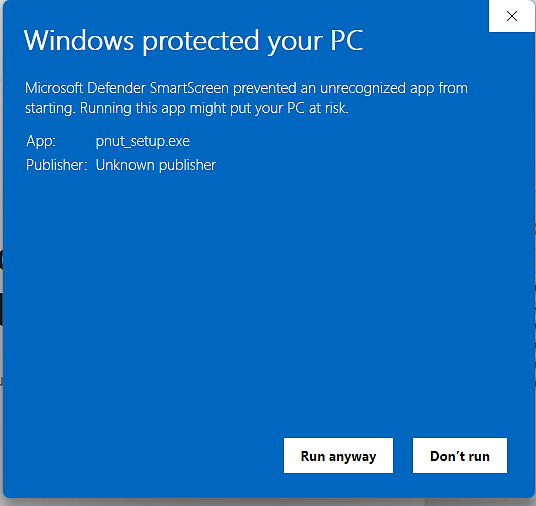
- Select the destination folder where you want to install the PNUT downloader. The default location set for the Windows operating system is “C:\program files\PNUT downloader.” You can change the location by clicking on the “Browse” button and then selecting the appropriate destination to save the setup files. Click “Next” to proceed to the next step.
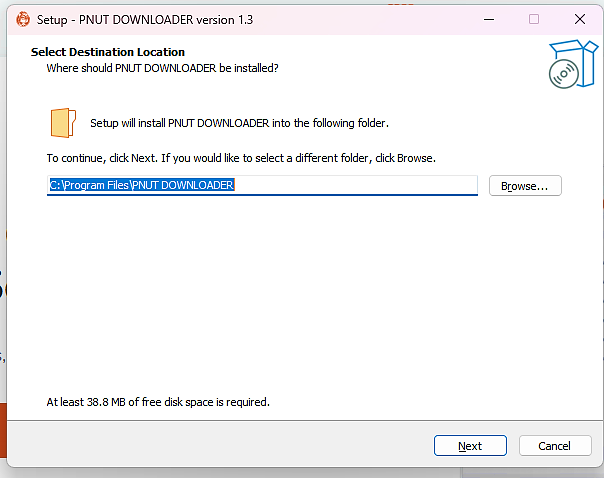
- Select some additional settings for the software. Here, you can check the box to create a desktop shortcut for ease of access to software. The default setting is unchecked. You can change according to your needs. After that, click “Next” to move to the next step.
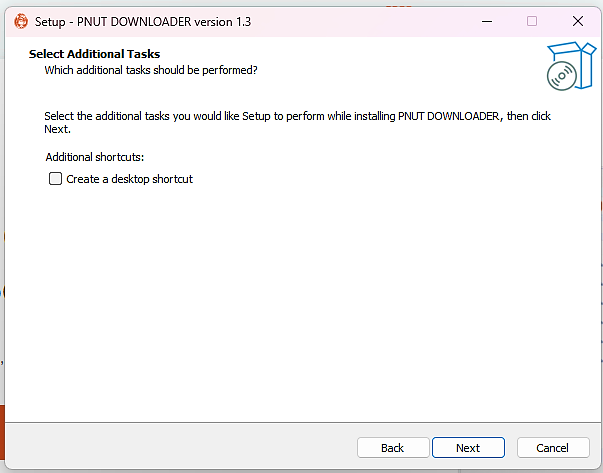
- This step is a verification of your recent selections. The path to store the setup files is visualized here to verify if it is correct. If you find any errors or change your mind about storing the setup files somewhere else in the system, click the “Back” button to go to prior options and reselect the altered options. If everything is good to go on your side, click “Install” to begin the installation process.
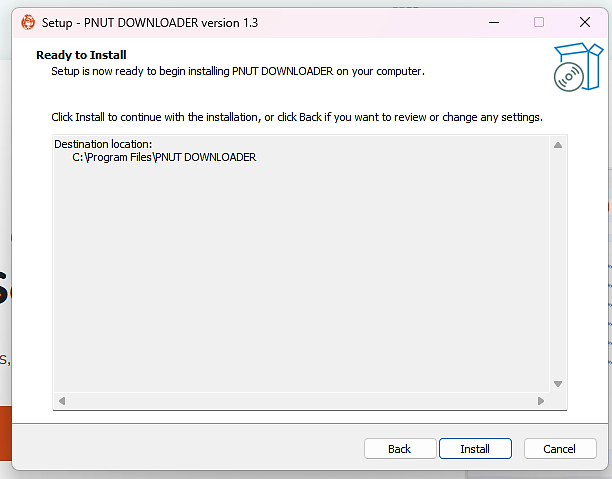
- Completing the PNUT downloader setup wizard will appear, indicating that the software is successfully installed and ready to open. Check the launch box to open the software. Click the “Finish” button, and the software will open in a new window. The software is fully installed and ready to use.
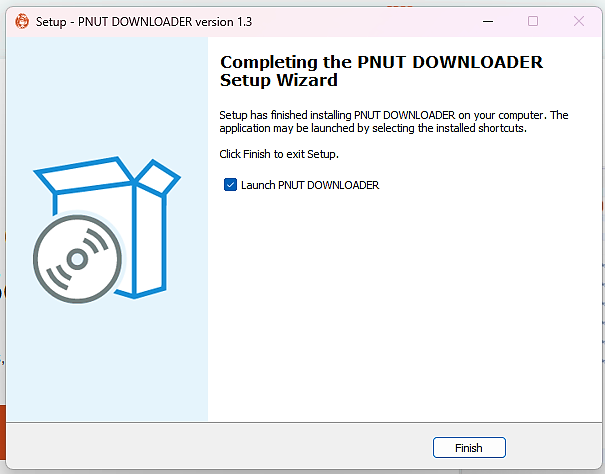
There are certain characteristics that you can create to suit your needs. Here are some changes you can make before downloading a video/ audio from content-sharing websites.
- This is the first interface you will observe after installing the software. The UI is clean and simple, and most of the commonly used features are highlighted on the front screen.
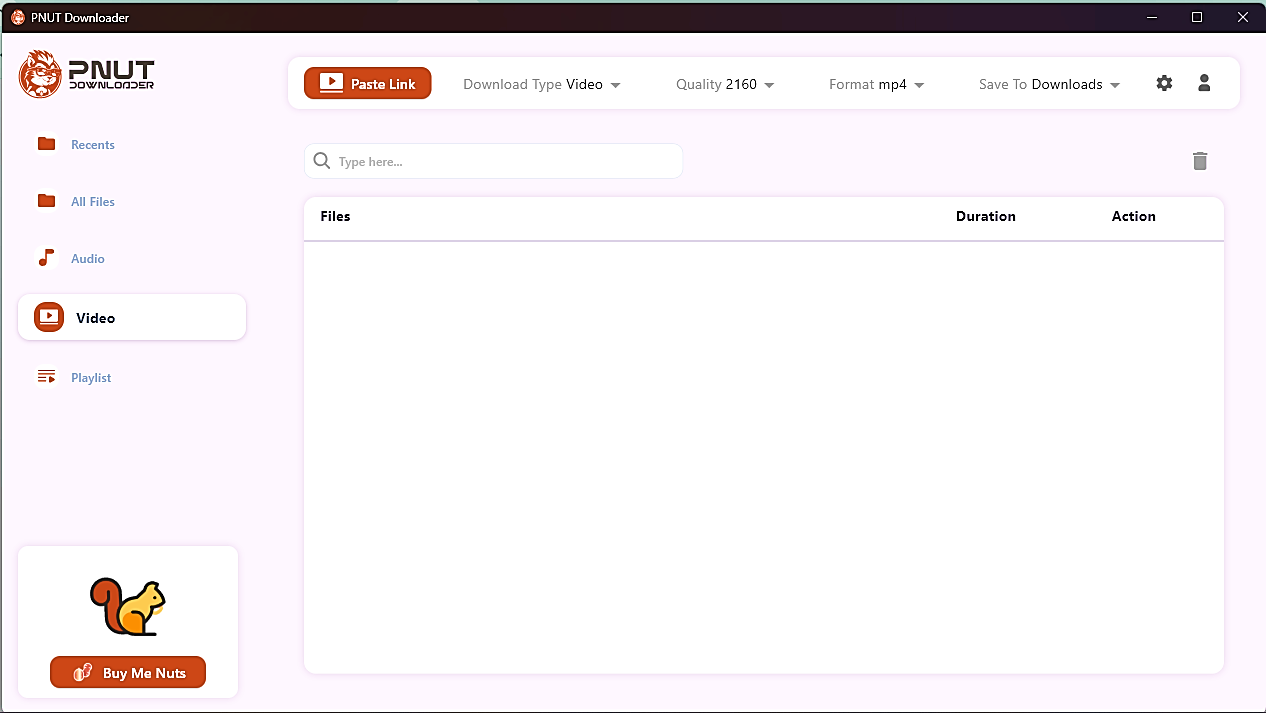
- Here, you can select what type of download you are going to process. Selecting the options for the downloads is considered a prior selection before downloading the video/ audio. Select whether you want to download Video or Audio from this pop-down.

- This pop-down allows you to select the quality of your download. If it’s a video, you can select the resolution qualities from here, and if you chose the audio type earlier, then you can select audio qualities from this section.
- Next is the format selection form downloading item. You can choose MP4 or MKV format for video-type downloading and MP3, AAC, and OPUS for audio-type downloads.
- This “Paste link” button fetches the URL from your clipboard and starts downloading based on the options selected earlier.
Some additional features are available on UI. Here is a simple explanation of these options and their usage.
- The default selection for storing downloaded items lies in "C:\Users\(user name)\Downloads\PNUT\." You can change the destination folder by clicking “Save to” pop-down arrow. Select the custom folder option, navigate to the desired destination folder, and select the folder.
- On the left side of the UI, you will find multiple options related to downloaded items.
- The Recents section includes all the files downloaded using the PNUT downloader. They are arranged in a list with the most recent file at the top and the oldest one at the end.
- All files include all the files regardless of their type and time of download. They are arranged based on the alphabetical order.
- The Audio section contains all the audio-type downloads. It contains files relevant to MP3, AAC, and OPUS formats.
- Video category contains video-type downloads. Both MP4 and MKV format videos are arranged in a proper order based on their time of download as the most recent one at the top.
- Playlist category contains all the playlists downloaded using this software. These playlists can be from different sources and in different formats.
At the lower left corner lies a Donation box. PNUT Downloader provides access to content from over 999+ sources, offering seamless downloads backed by essential infrastructure like proxy servers and advanced security measures such as a Web Application Firewall (WAF). These features, while ensuring a smooth and secure experience, come with significant operational costs. To maintain and improve this free, ad-free service, we rely on your support. While donations are entirely optional, they play a crucial role in sustaining and enhancing the platform's performance. Your contribution, no matter the size, helps and motivates us to continue delivering this valuable service.